How to use the Google Maps GPS offline while travelling ?
When planning a USA road trip, you will need to know your itinerary.
If you don't have a traditional GPS device, you can use the Google Maps app on your phone.
To save on the internet on your mobile in the USA, download maps of your visited destinations in advance so you can view them offline!
Here's how.
#1. Open Google Maps

First, launch the Google Maps app on your iPhone or Android mobile device.
Locate it on your screen or search your mobile apps.
#2. Search for your destination

The first step to getting your maps offline is finding your destinations.
To do so, simply type your destination in the search bar at the top of the application.
In this example, I have chosen the city of Los Angeles.
#3. Click on "download"
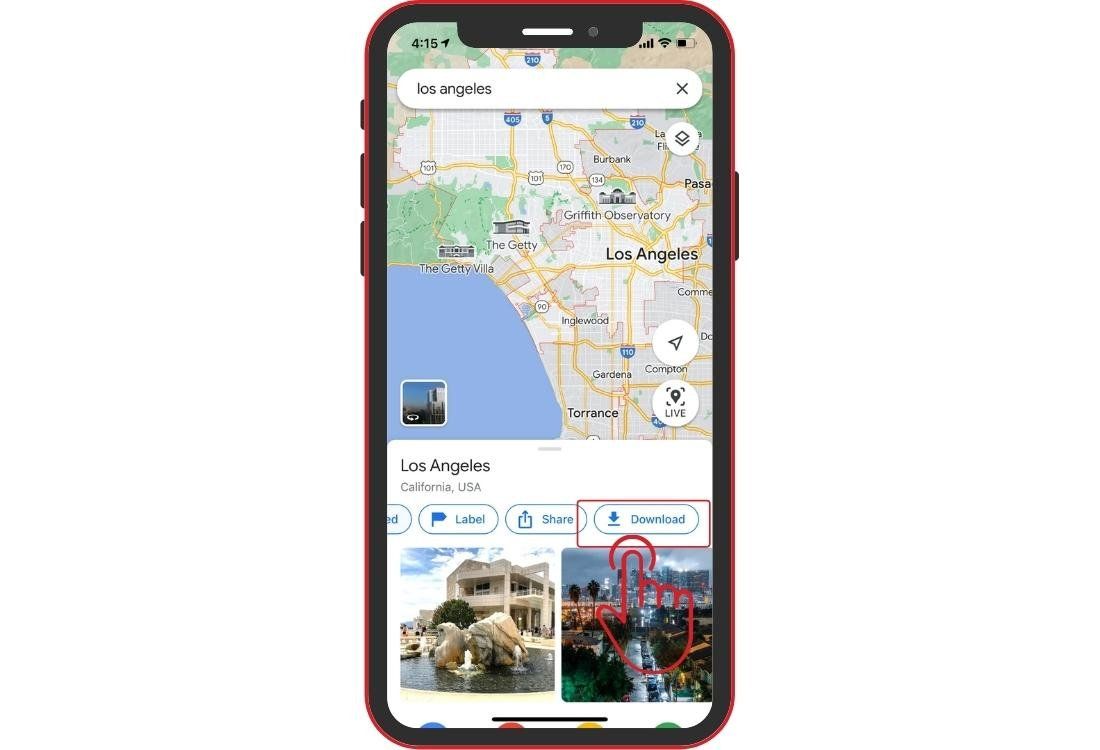
The destination card will appear at the bottom of the result.
Swipe right to reveal all the options.
At the very end, you will find the "download" button.
Click on it to launch the download.
#4. Select your desired area
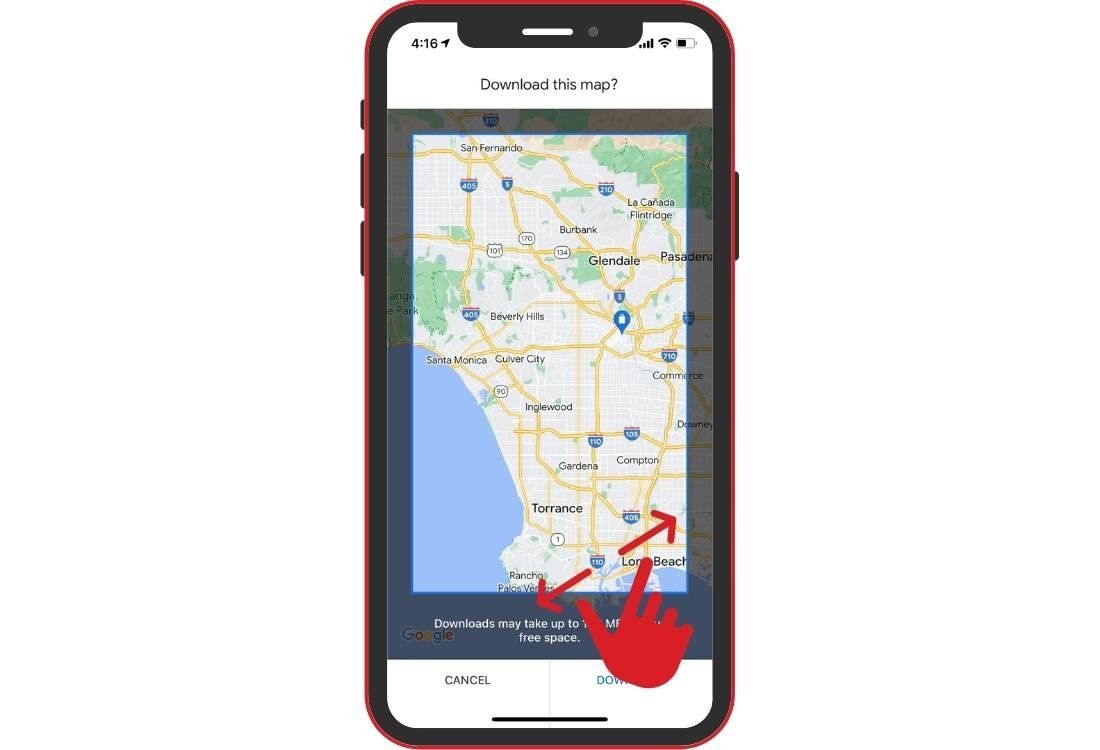
You will then be redirected to the map.
Use two fingers to resize it and select the area that interests you.
Make sure your selection is broad enough.
Even if everything is not visible on the map, all the information will be recorded.
Your saved map will therefore have all the necessary information and you zoom in as you wish to reveal the names of streets, attractions and parks.
#5. Save your map
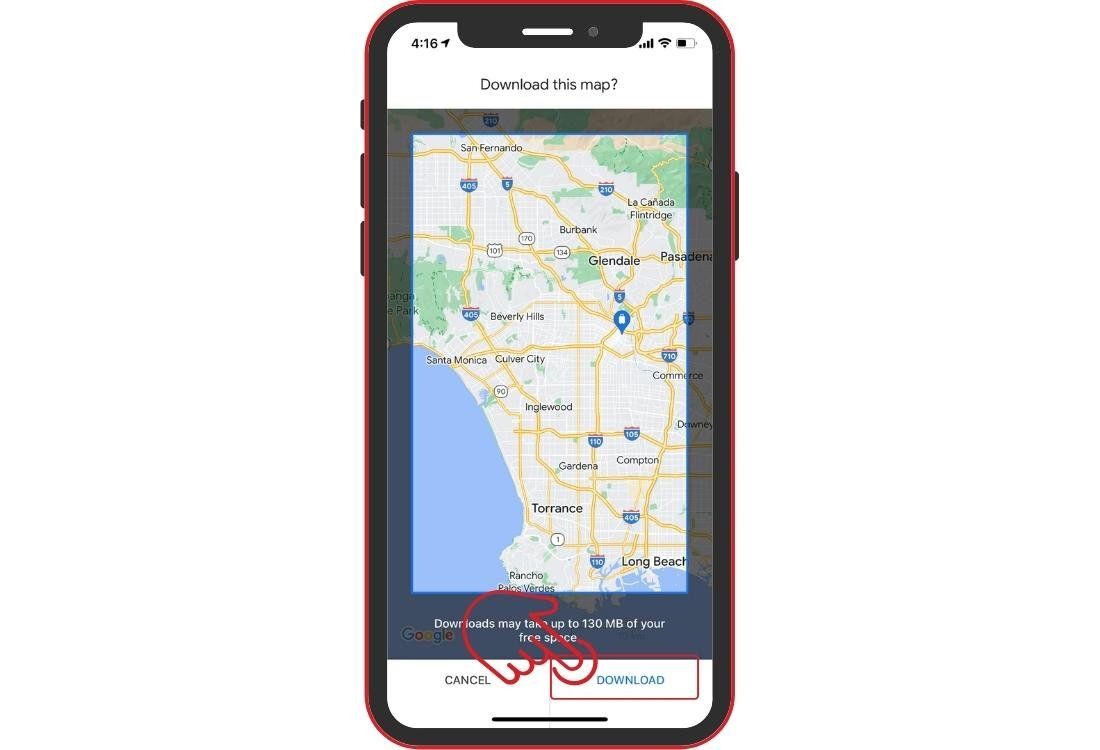
Once you are content with your selection, click the "download" button at the bottom, on the right.
The map will then be saved to your Google account.
Please note that map downloads are large files.
Make sure you are connected to a wifi network during the download process.
#6. Find your maps offline
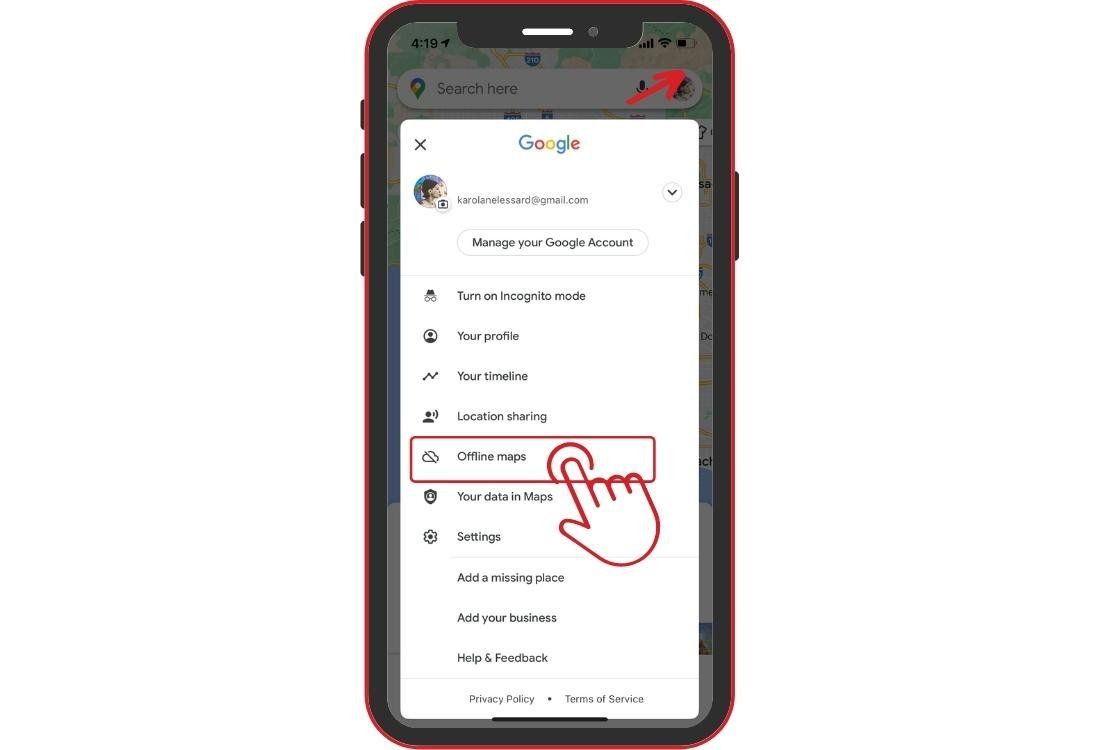
To find your saved map, go to your Google account from the main page of the application.
To do so, simply click on the circle at the top left that shows the photo associated with your account.
This will display your Google account menu.
Then select the "Offline Maps" tab.
#7. Use your maps offline

This is where you will find your offline maps ready to use.
Once there, you just have to click on the name of the desired map to be able to use it offline.
Please note, the offline mode does not allow you to search or obtain a route between 2 points.
However, you can consult it like a road map and have all the details available in Google Maps.
#8. Delete or update a map

Maps remain available for one year from the date you download them.
This is convenient if you plan your trip to the United States in advance.
If your trip is several months away, I advise you to update your maps before you leave.
To do so, click on the three dots to the right of the map, then click on "update".
This is also where you can delete your maps when you return.
Even if they are deleted automatically after a year, deleting them on your own will allow you to have more space on your device.
If you use Apple Maps, know that there is currently no similar function. You can create a route between 2 points on wifi, then switch to airplane mode to follow it without using data. However, you will not be able to make any changes or consult an enlarged map.
And there you have it!
You now have a free alternative to a GPS.
Do you have any other tips to share with us? Feel free to do so in the comments box below.





























LEAVE A COMMENT
Répondre à: -
delete my replyYour e-mail address will not be shared
2 comments